Trigger Jenkins Pipeline from ReARM
N.B. This functinality is not part of ReARM Community Edition and is only available on ReARM Pro.
Jenkins Part
Install Build Authorization Token Root plugin - https://plugins.jenkins.io/build-token-root/
In the Build Triggers section of your job check Trigger builds remotely (e.g. from scripts) and paste random alphanumeric sequence into the Authentication Token field.

Note: To generate the token you may use the following CLI command:
openssl rand 32 | base64Remember this token for now for future input in the ReARM configuration form.
- Note that ReARM using buildByToken endpoint as provided by the Build Authorization Token Root plugin. Without this plugin the basic API path is actually not operational on Jenkins.
ReARM Part
Note that for integration triggers firing on approval policy events, you would need an Approval Policy configured; for firing on vulnerabilities or policy violations, you would need Dependency Track integration configured.
Organization-Wide CI Integration Part (requires Organization Admin permissions)
In ReARM, open Organization Settings menu. Under Integrations tab, in the
CI Integrationssub-section, click onAdd CI Integration.Enter description (try to make this descriptive as this will be used to identify integration).
Choose
Jenkinsas CI Type.Enter your Jenkins Home URI in the Jenkins URI field, i.e.
https://jenkins.localhost.Enter your token established above in the Jenkins Token field.
Click
Save. Your CI Integration is now created.
Component Part (requires User with Write permissions)
You need to set up a ReARM component that will have corresponding triggers configured. Once your component is created, open it and click on the tool icon to toggle component settings:
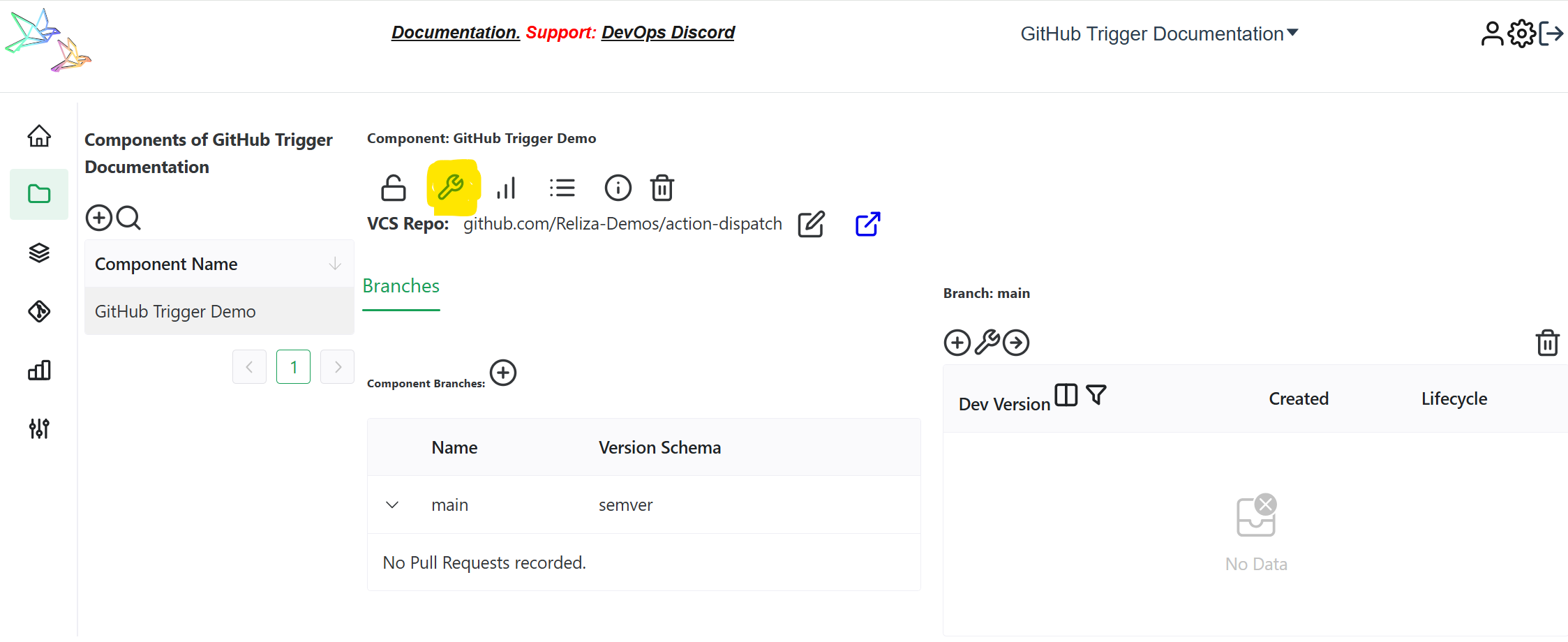
If you are setting triggers based on approvals, make sure you have Approval Policy selected under Core Settings tab.
Open Output Triggers tab and click on
Add Output Trigger.Enter name for your trigger, i.e.
Trigger Jenkins.Select
External Integrationas Type.Choose your previously created Jenkins Integration in the
Choose CI Integrationfield.Enter the name of your Jenkins job in the
Jenkins Job Namefield.Click on 'Save', your trigger is now created.
Now create a Trigger Event linked to this trigger to make it fire on desired events (TODO - to be documented soon).
